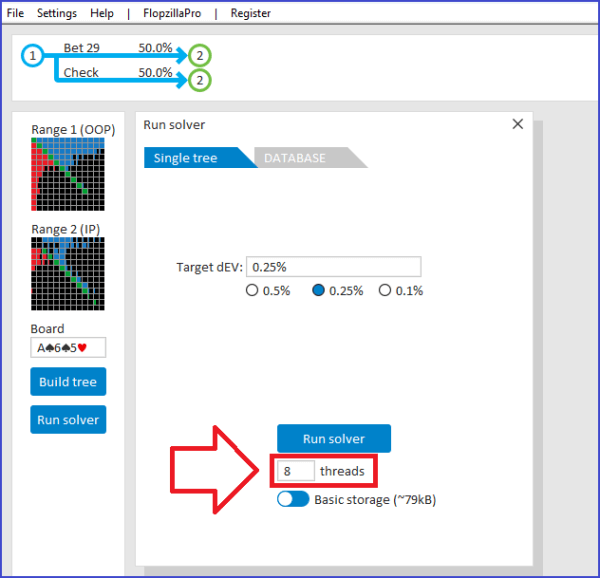
Run solver -> Number of threads
In the “Run solver” window, an option is available to enter the number of threads that is used by the solver.
At the optimal value for “threads”, CPU usage will hit 100% when running the solver.
If you want a lower CPU usage when running the solver, then enter a value for “threads” that’s lower than the optimal value.
What is the optimal value for “threads”?
The number of threads that your computer can handle depends on its CPU.
If you search for your CPU on google, then the number of threads that it can process should be listed in its specifications.
Using our auto-detect function for getting the optimal value
GTO+ can also automatically detect the optimal number of threads for you.
To use our auto-detect function, just enter 0 (zero) for “threads”, and GTO+ will automatically fill in the detected optimal value.
In almost all cases the auto-detect value will be correct.
Finding the optimal value with some experimentation
You can also find the optimal value of threads with some experimentation.
For this, try various values for “threads”.
Then, check which is the lowest value for “threads”, where CPU usage becomes 100% when running the solver.
What happens if I use a value for “threads” that’s higher than the optimal value?
In this case, the solver will run slightly slower, by a few %. Also, although we have not been able to reproduce this, we have had reports of GTO+ crashing when using a (much) higher value for the number of threads. This is most likely related to the CPU not having enough cache for handling all the threads.