Play against the solution
Play against the solution
To play against the solution, click on the “Play” icon in the toolbar (1).
Click on “Sit down” to start playing (7) and “Stand up” to stop (7).
You can either play versus a single tree, or even an entire database.
FlopzillaPro
During play the ranges can be exported live to FlopzillaPro for further analysis (4).
If you’re using the trial version for FlopzillaPro, then this feature will only work for a Td9d6h flop.
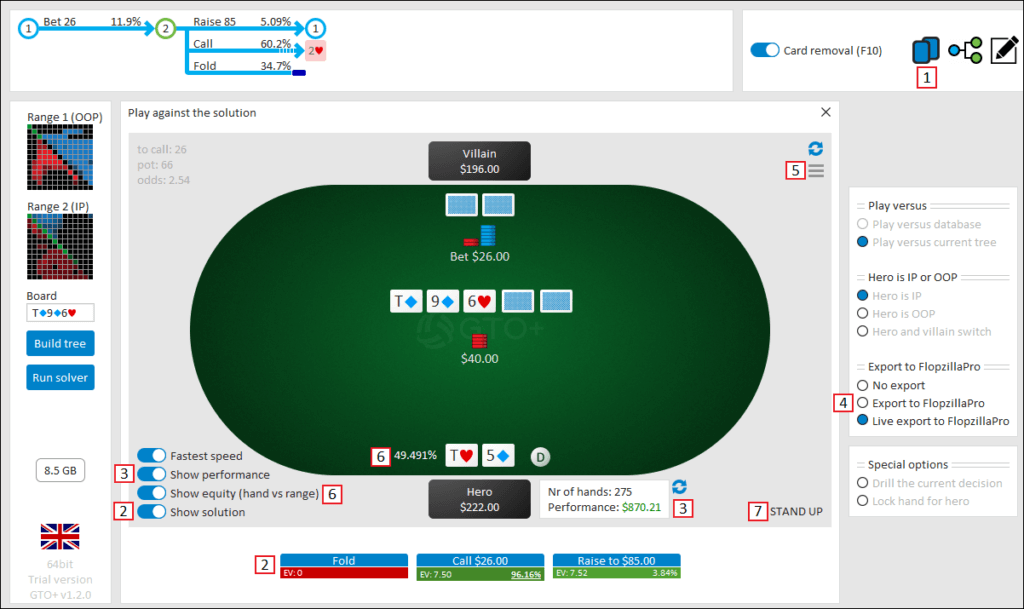
The action buttons
To see the GTO solution, use (2).
Recommended actions are displayed in green, “incorrect” actions are displayed in red.
Tip: Press Ctrl for a quickview of the solution.
To the lower right of each action its weight in the solution is shown.
The action with the highest weight is drawn slightly thicker, with the weight being underlined.
The EV of each action is shown in its lower left.
Please note that the EV of the actions is not relevant to your decision making.
The mix of weights that is given is the only value that you need to look at.
For example, in the pic below, a mix of 96.16% Call versus 3.84% Raise is recommended.
The fact that “Raise to $85” has a slightly higher EV is not important.

Look at the solution while playing?
It’s possible to leave the table at any point during play to look at the solution in the tree navigator (at the top of the screen).
By clicking on the “Play” icon (1) you will be returned to your game.
Equity of hand
For a live display of your equity versus villain’s range, use (6).
Autoplay mode
To let the solver play itself, use Ctrl+right-click on Hero’s stack field.
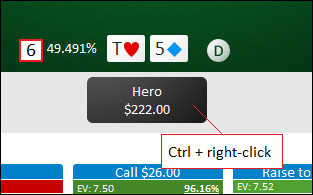
Performance
If (3) is used, then to the right of hero’s field, your performance will be displayed.
This means how much you have made, compared to how much you would have made if playing GTO.
Click on the performance field for a visual graph of your performance.
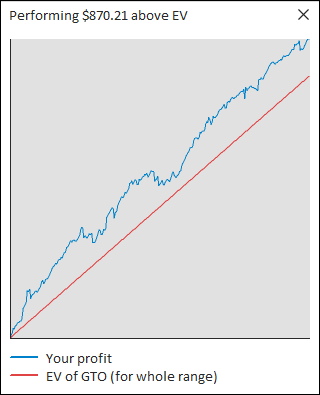
Peeking at villain’s hand and other cheats
For all the cheats that are available to you, click on the “Options” icon (5).
This will show you how to peek at villain’s hand and look at which turn/river cards are coming next.
It’s even possible to give villain a different hand (press F10).
Tip: Visualizing villain’s range
To visualize villain’s range, it’s of course possible to either look at the solution or to export to FlopzillaPro.
However, it’s also possible to simply look at villain’s hand.
After that, use F10 to randomly cycle through hands in his range.
When you’re done, hide villain’s hand again and press F10 one more time.
Villain’s hand will now again be a randomly drawn hand, without you knowing specifically which one it is.