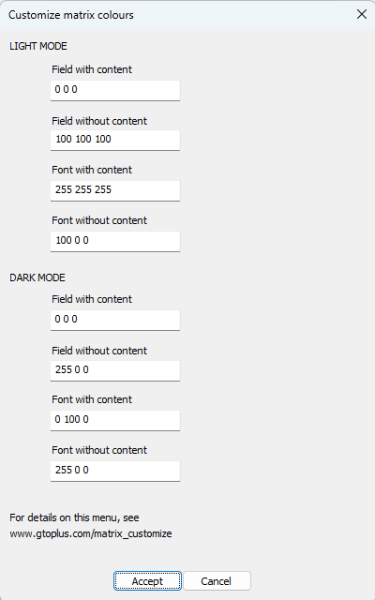Customize matrix colours
You can set your own custom colours for the matrix in the editor and preflop menu.
For this, click on the “Customize” icon (see screenshot below).
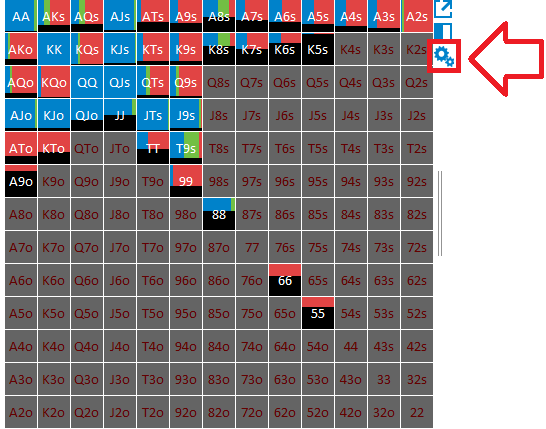
The menu that will come up will allow separate colours to be used for “Dark mode” and “Regular mode”.
The colours in the menu are expressed as RGB codes.
See below for a screenshot.
“Field with content”
Background colour in case hands are present in the matrix.
In the screenshot above, an example is K6s, which contains combos.
In the menu below, the RGB code has been set as Black (0 0 0).
“Font with content”
Colour of the font in case hands are present in the matrix.
K6s is again an example of this.
In the menu below, the RGB code has been set as White (255 255 255).
“Field without content”
Background colour in case no hands are present in the matrix.
In the screenshot above, an example is 22, which does not contain any combos.
In the menu below, the RGB code has been set as Dark Gray (100 100 100).
“Font without content”
Colour of the font in case no hands are present in the matrix.
In the screenshot above, an example is 22, which does not contain any combos.
In the menu below, the RGB code has been set as Dark Red (100 0 0).