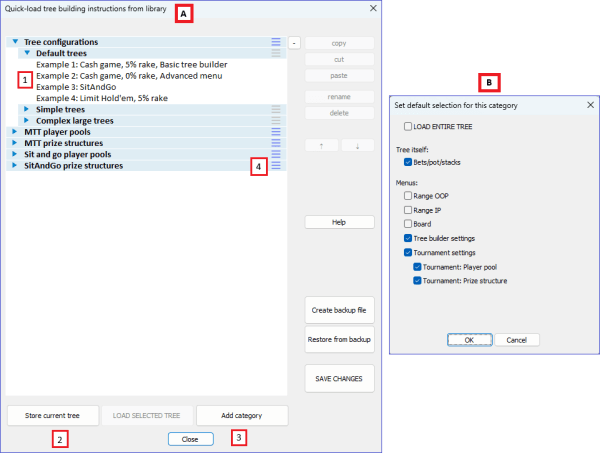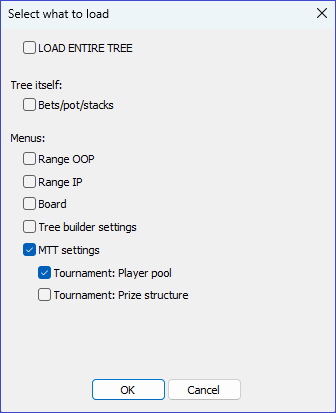Skip to content
Quick-Load Library
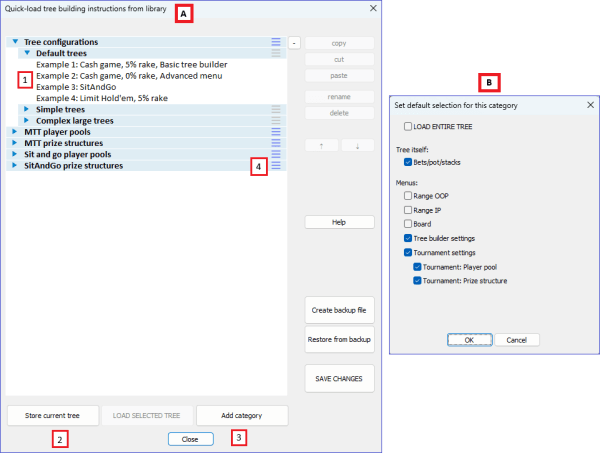
What it stores
- Decision tree configurations (pot/stacks/bets)
- Player pools (SNG / MTT)
- Prize pools (SNG / MTT)
Load a tree configuration
- Double-click the tree or select it and click LOAD SELECTED TREE.
- Choose which properties to load (B).
- If no tree is present in the editor, library settings will still be used.
- To load only the tree (keep current ranges/board in editor): unselect Range OOP, Range IP, and Board (see screenshot B).
Add a tree to the library
- Click Store current tree (2).
- The tree will appear at the top; drag it to the desired category/location.
Categories
- Create categories and subcategories as needed with “Add category” (3).
- Use the Options (4) icon (on the right of a category) to set default selections for menu B when loading from that category.
Reorganizing items
- Drag & drop items to reorder, or
- Select an item and use the arrow keys to move it up/down, or.
- Use CTRL+C/CTRL+X and CTRL+V
Undo / Redo
- CTRL+Z = Undo
- CTRL+Y = Redo
Sit & Go / MTT: Player pool and prize pool
- To insert your structure into a tree, leave everything unselected except:
- MTT settings: Player pool
- MTT settings: Prize pool
- Recommended: store all pool data in a single directory and set these options as the default for that directory.
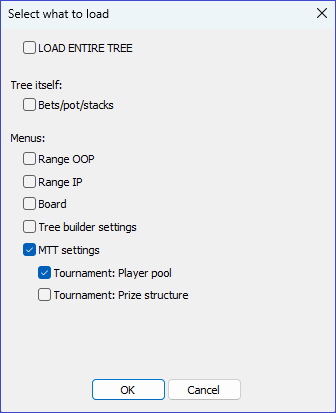
Storage location
- Library file: /config/library.txt
- Backups are regularly stored: /config/backups/library
- Use Create backup file to manually back up, and Restore from backup to restore.
This website uses functional cookies. For more information see our privacy policy. Accept Manage consent