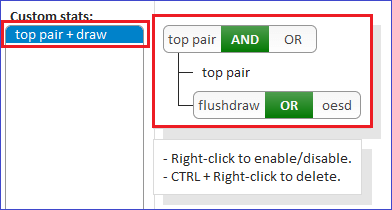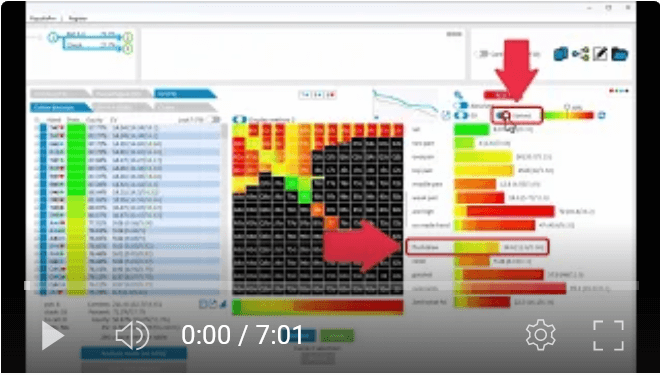Statistics: Custom options
As of v153, new options for the display of statistics have been added.
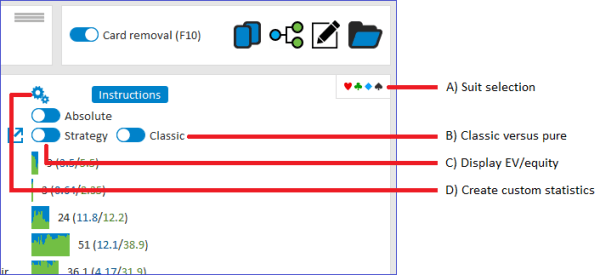
Click below for a video on YouTube that demonstrates the new features:
A) Suit selection
Mousing over the suit selection area (B) will provide you with a sub-menu for selecting which suits you want to filter for.
Click on "Reset" (A) to stop filtering for suits.
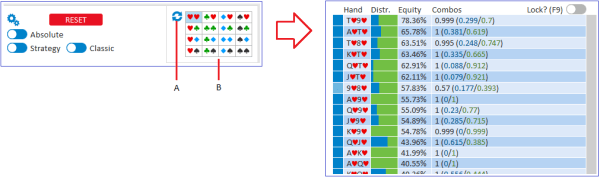
B) Classic strategy display versus "Pure" display
With the "Classic/Pure" toggle, you can switch between the classic display (where the strategy is ranked according to equity) and the new "Pure" display (where the bar is purely subdivided into its strategy components).
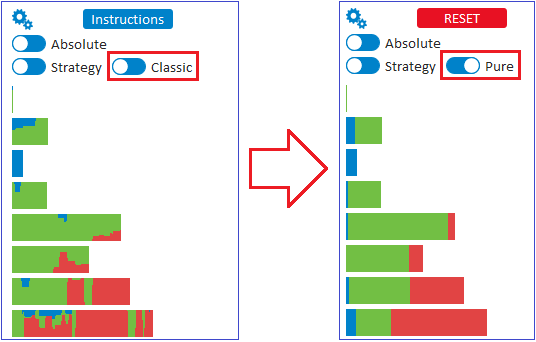
C) Strategy/EV/equity display
With the Strategy/EV/Equity toggle (A) you can switch between displaying the strategy for each hand, or a heatmap for the EV/equity.
In EV/equity display, green will represent the hands with the highest EV/equity, and red will represent the lowest values.
Right-clicking the "Strategy/EV/Equity" toggle will switch between EV and equity.
The heatmap dragbar (B) will allow you set at which midpoint the EV/equity is displayed as yellow.
By default this will be at the midway point of 50%.
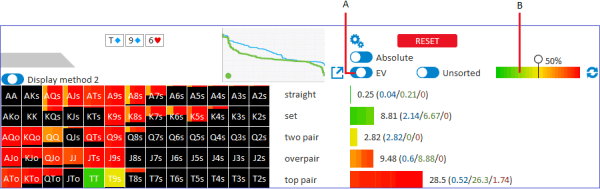
In the case of displaying EV, a "Sorted/Unsorted" toggle is available.
If "Sorted" is selected, then the hands will be ranked according to EV.
Otherwise they will be ranked according to equity (which is more accurate, but can lead to a scrambled appearance).
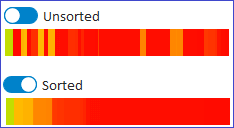
D) Customization of stats
With this button you can create your own custom stats.
Three default operators are available under "Operators" (B): AND, OR and NOT.
You can drag statistics from "Base statistics" (A) into these operators (B).
Operators can also be dragged into each other's fields.
In this manner, you can for example create (NOT flushdraw) AND (NOT oesd) AND (NOT gutshot).
When you have created the desired custom statistic, it can be saved to "Custom stats" (C) by clicking on the "Save" icon (B4).
Should you need more/less fields for an operator, then use the + and - buttons (B1 and B2).
Sometimes you may need to use an operator (AND/OR/NOT) more than once.
In this case you can copy the operator to the buffer (B3) so that it can be used again for another purpose.
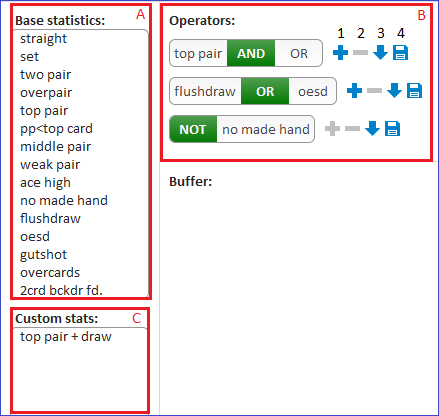
To see the current composition of a statistic, mouse over it.